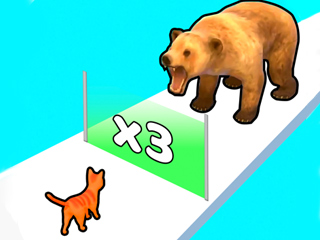Canva is an online graphic design platform that enables users to create impressive visuals even without design experience. It is widely used globally to create stunning graphics for various purposes such as web, print, and social media. Canva is an excellent tool for businesses, bloggers, and entrepreneurs to create eye-catching visuals like logos, posters, and flyers.
This guide will help you understand how to create professional-looking graphics using Canva, from signing up for an account to designing stunning visuals. Let's begin!
What is Canva?
Canva is a graphic design platform that simplifies the process of creating beautiful designs for anyone. With a user-friendly interface, Canva allows users to easily design visuals for logos, flyers, and more, without the need for design experience. The app is accessible on both desktop and mobile devices.
Canva's interface is both easy-to-use and powerful, featuring a clear layout that helps users find tools and design elements quickly. The drag-and-drop editor allows for easy placement and movement of design elements on the page, while the editing tools make customization simple. Additionally, a search feature is available to find elements swiftly.
Who is Canva for?
Canva caters to users who require visuals for various purposes, whether they are businesses or individuals. Users can create striking visuals effortlessly with Canva, regardless of their level of experience. From social media graphics to logos and presentations, Canva offers tools for diverse needs, making it suitable for personal and business use.
With Canva, users can create birthday cards, invitations, and more with professional-looking designs in just minutes, thanks to the app's easy-to-use features.
Features and Functions
Canva provides a wide range of features and functions to assist users in creating beautiful visuals with ease. Some key features include:
- Templates
- Stock Photos and Illustrations
- Text and Fonts
- Elements
- Backgrounds
- Layouts
- Collaboration
- Publishing and Sharing
Step 1: Download the Canva
To begin using Canva, download the app from the App Store or Google Play and create an account with your email and password. After downloading, sign up for a free account or upgrade to the Pro version for more features. Access all features from the Canva dashboard after creating an account.
Step 2: Choose a Template
Select a template to customize and create your design. Browse through pre-made templates or start from scratch.
Step 3: Customize Your Design
Use the tools on the left side of the screen to customize your design, including text, font, photo, and shape tools. Change colors, fonts, and sizes as needed and drag elements onto your design.
Step 4: Download Your Design
Download your design in various formats such as JPEG, PNG, PDF, or HTML.
Step 5: Preview
Preview your design before publishing to ensure it looks correct.
Step 6: Share Your Design
Share your design on social media, email, or print it. Canva provides options for sharing and downloading designs in different formats.
Canva offers a range of support options, including tutorials, FAQs, live chat, and email support. Users can also engage with the online community for feedback and tips.
Conclusion
Canva is an excellent tool for creating professional graphics with its user-friendly interface and array of features. Whether you're a business, blogger, or entrepreneur, Canva is ideal for designing stunning visuals for various platforms. Start using Canva today and create impressive visuals!