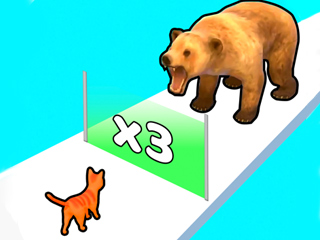There may come a point in time where you feel the necessity to distance yourself from social media for personal reasons or to simplify your digital life. While Instagram is a popular platform for connecting and sharing moments, it can also lead to digital exhaustion. Whether you are thinking about taking a break or saying goodbye for good, this guide will help you deactivate or delete your Instagram account efficiently from mobile devices and PCs.
Understanding the Difference: Deactivation vs. Deletion
It's crucial to differentiate between deactivating and deleting your Instagram account. Deactivating is a temporary action. When you deactivate, your profile, along with all content like photos, comments, and likes, will be hidden until you log back in and reactivate your account. On the other hand, deleting your account is a permanent decision. Deleting your account will permanently remove it and all associated data.
How to Deactivate Your Instagram Account
On Mobile Devices (Android/iOS)
- Open the Instagram app and tap on your profile picture to access your profile.
- Tap on the three horizontal lines (menu) at the top right corner, then select 'Settings'.
- Scroll down and tap 'Help', then select 'Help Center'.
- Use the browser to navigate to the 'Managing Your Account' section, then select 'Delete Your Account'.
- Tap on 'How do I temporarily disable my account?' and follow the link provided at the bottom.
- Select the reason for disabling your account, enter your password again, and tap 'Temporarily Disable Account'.
On a PC or Laptop
- Visit Instagram on a web browser and log in to your account.
- Click on your profile picture at the top right, then click 'Profile' and 'Edit Profile'.
- Scroll down and click on 'Temporarily disable my account' in the bottom right.
- Choose a reason for deactivating your account from the list and re-enter your password.
- Click on 'Temporarily Disable Account'.
How to Delete Your Instagram Account
On Mobile Devices (Android/iOS)
Instagram requires you to delete your account through a web browser, even on mobile devices:
- Open your device's web browser and go to the 'Account Deletion' page on Instagram.
- If not already logged in, log in to your account.
- Choose the reason for account deletion from the drop-down menu.
- Re-enter your password and tap 'Permanently delete my account'.
On PC or Laptop
- Log in to your Instagram account on a web browser.
- Visit the 'Delete Your Account' page.
- Select a reason for deletion from the drop-down menu.
- Re-enter your password and click 'Permanently delete my account'.
Reactivating Your Instagram Account
If you have temporarily disabled your account, reactivating it is a simple process. Just sign in to Instagram using your account details, and your profile will be restored with all your content.
Whether you decide to take a break or permanently leave Instagram, it's important to consider the consequences of your choice. Make sure to save any important data and inform close contacts if you decide to leave the platform for good. Managing your digital presence is crucial in today's digital era, and these steps can greatly benefit your digital well-being.
Final Thoughts
Remember, you have the right to control your online presence, and it's okay to step back if it means prioritizing your mental health and personal well-being.