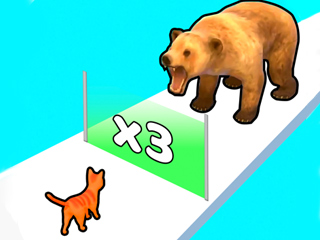Have you encountered the problem of being unable to stop incoming videos in Zoom meetings? Finally, Zoom has introduced an option to address this issue. Now you can block incoming videos from other users to conserve bandwidth or save cellular data during lengthy meetings without WiFi access. Below is a comprehensive guide on how this new feature operates.
How It Operates
Zoom has stated that this new feature allows you to "save bandwidth for shared content." If you are an account owner or administrator, you can activate this feature through the web settings of the account, groups, and users. Here are the steps to follow:
- Sign into Zoom Web as an administrator;
- Locate "Account Management" in the main menu and click on "Account Settings";
- Choose the "Meeting" tab;
- The "stop incoming video" option is discreetly located in the "in-meeting (Advanced)" section. Toggle it to enable or disable;
- If you want all users within your account to have access to this feature, click on the lock icon to adjust the settings for everyone.
Additional Updates
In addition to the incoming video block feature, Zoom has introduced the following updates:
- Security features – both hosts and co-hosts of meetings can view which security features are currently active. However, enabling/disabling these features is fully automated.
- Audio quality enhancement – improved audio quality with the same low latency.
- Rich text edit for chats – allows you to format text in messages for improved readability of lengthy and particularly important messages. Editing options include font size, text color, bullet lists, hyperlinks, highlighting, and basic text styles such as bold, italic, and underline. You can copy edited text from other text editors for convenience, although heading styles are not supported.
- Google Play billing – you can now use this payment option to subscribe to Zoom Pro. In certain countries, Android Zoom users can utilize the Google Pay billing page instead of Zoom's own billing page.
- Various UI/UX enhancements and bug fixes – the app is now generally more stable and allows for easier access to specific features.
How to Install Updates
To receive all the mentioned updates immediately, you must update Zoom on your Android, iOS, PC, or Mac to version 5.8.0 or later. The App Store version may appear later in some regions due to the company's verification procedures. The U.S. App Store already allows for updates. Have you tried out the new features yet? What are your thoughts on them? Share the news with other Zoom users and join the discussion below.